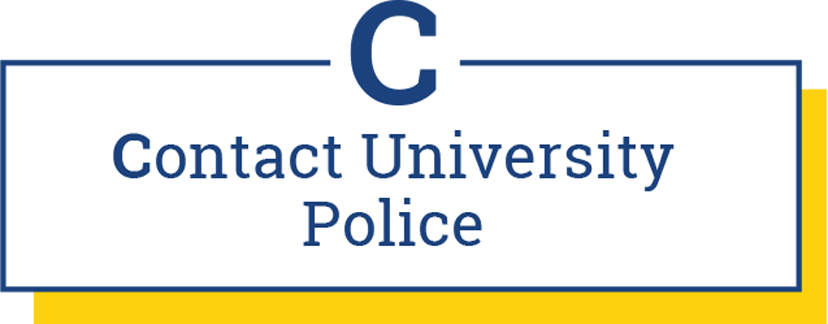Zoom-Bombing Prevention
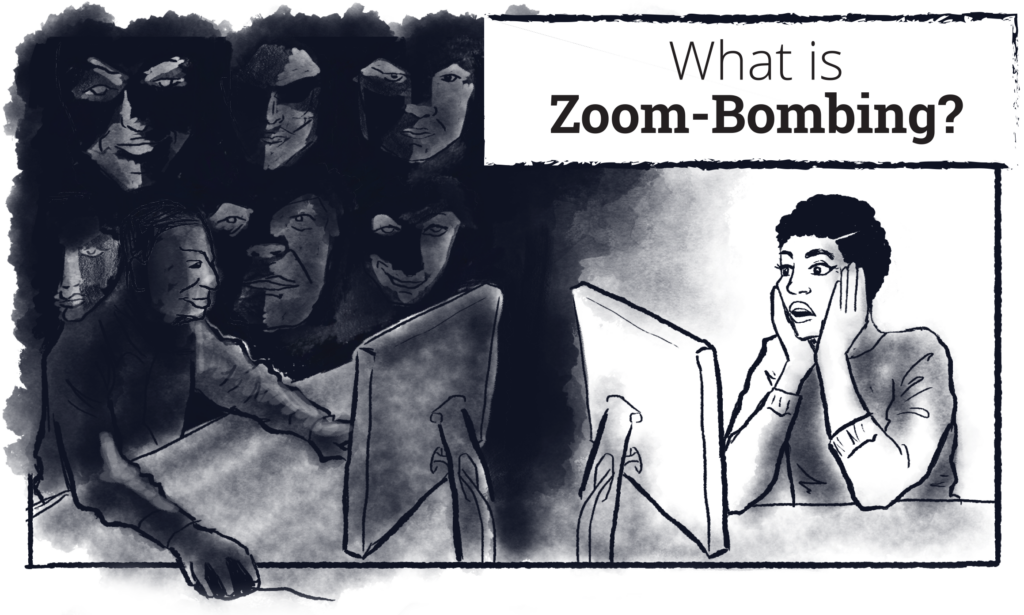
Zoom-bombing is an organized assault typically committed by anonymous, uninvited guests in a Zoom event who share their screens for the purposes of bombarding other attendees with disturbing images and content.
It typically takes the form of willful harassment, intimidation, and threat targeted at individuals from underrepresented or minoritized social groups based on race, ethnicity, nationality, gender, sexuality, and religion.
1: PREP for Zoom meetings
what to do before launching a Zoom meeting
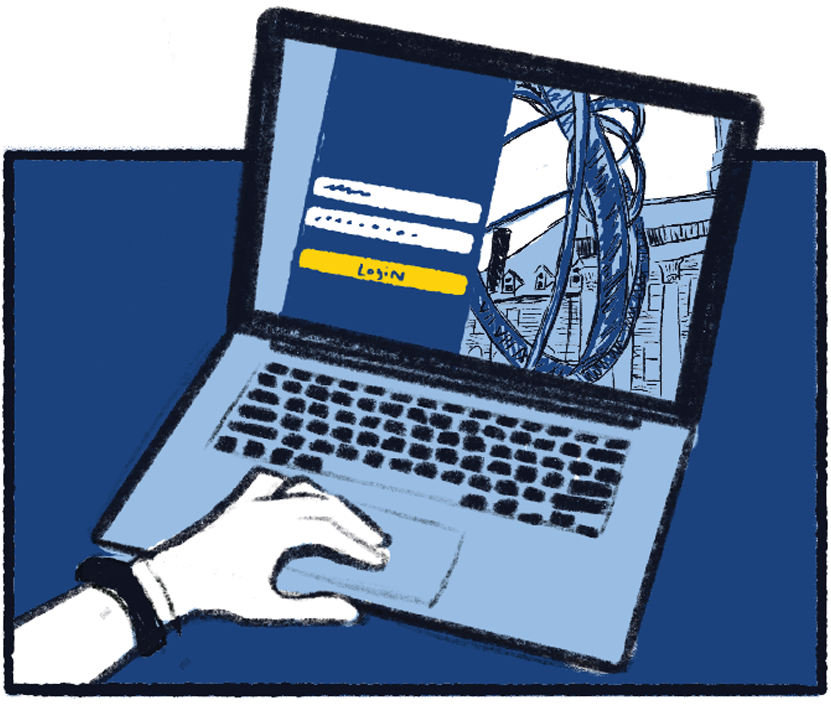
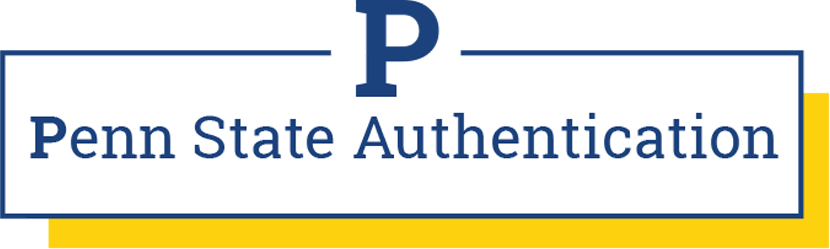
Enable Penn State Authentication in the settings of your Zoom meeting.
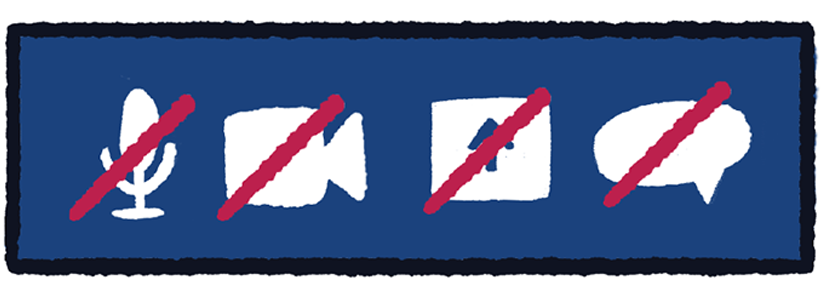
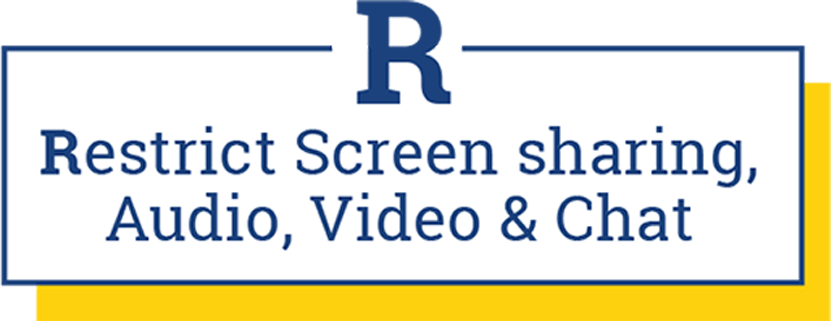
Turn off participant audio, video, and screen sharing ability in the meeting settings. Use a Zoom Webinar instead of a personal meeting room.
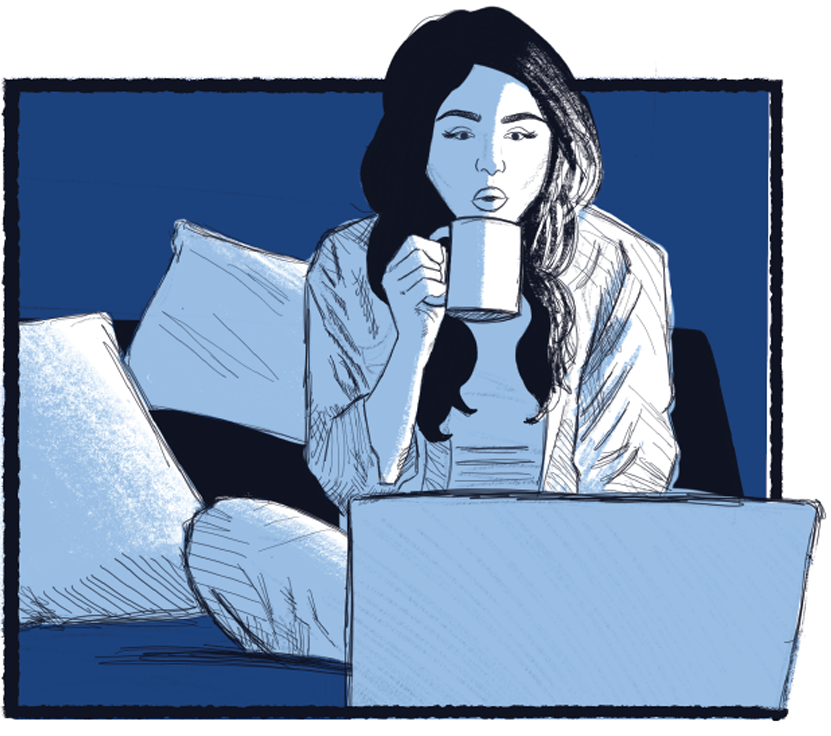
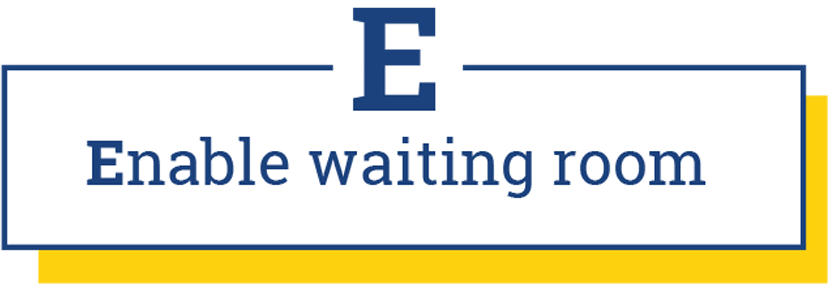
Enable a ‘Waiting Room’ in the meeting settings.
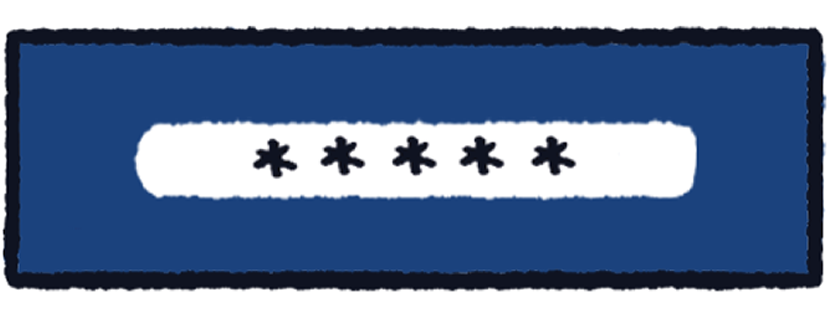
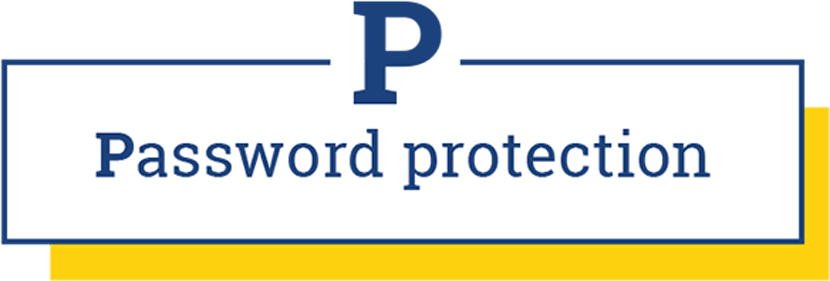
Set a unique password for each meeting in the settings.
2: MEET using Zoom
what settings to adjust in the meeting
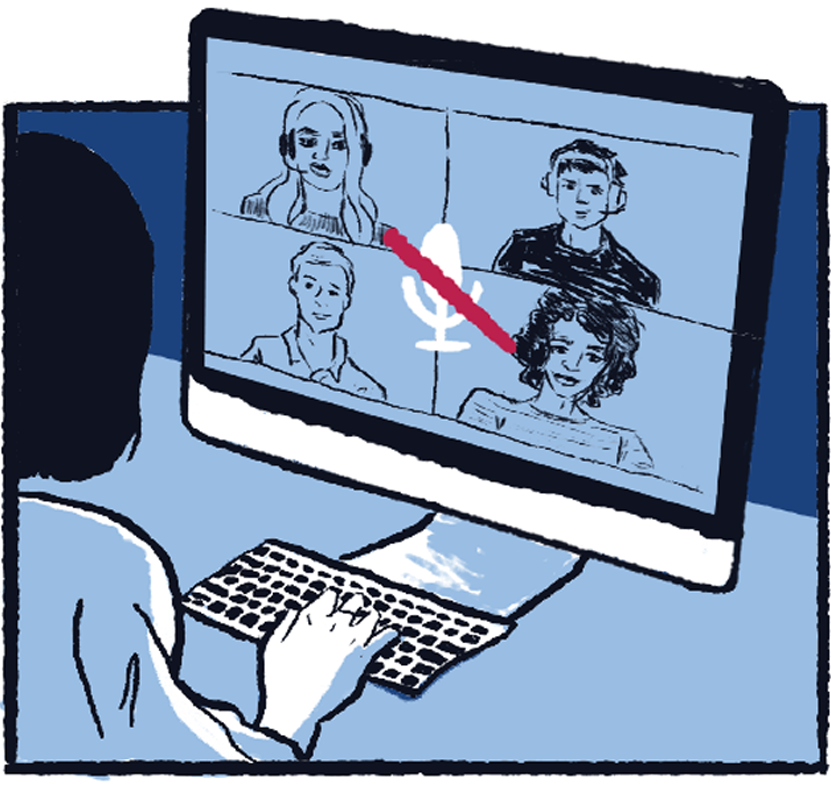
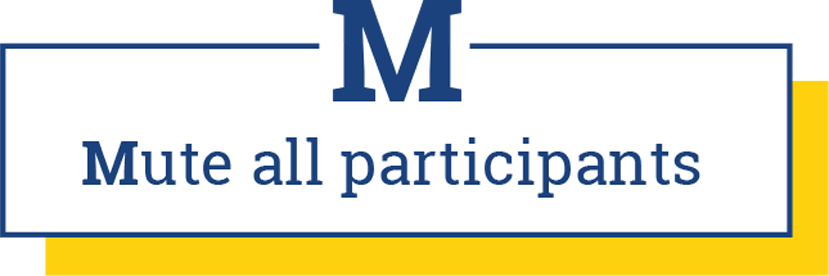
Mute all participants as they enter the meeting.

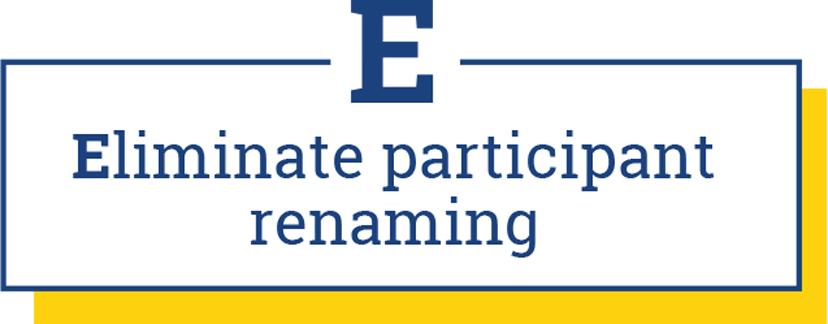
Remove participants’ ability to rename themselves once they enter the meeting.


Once all expected participants are in the meeting, ‘Lock’ the meeting to prevent new entries.
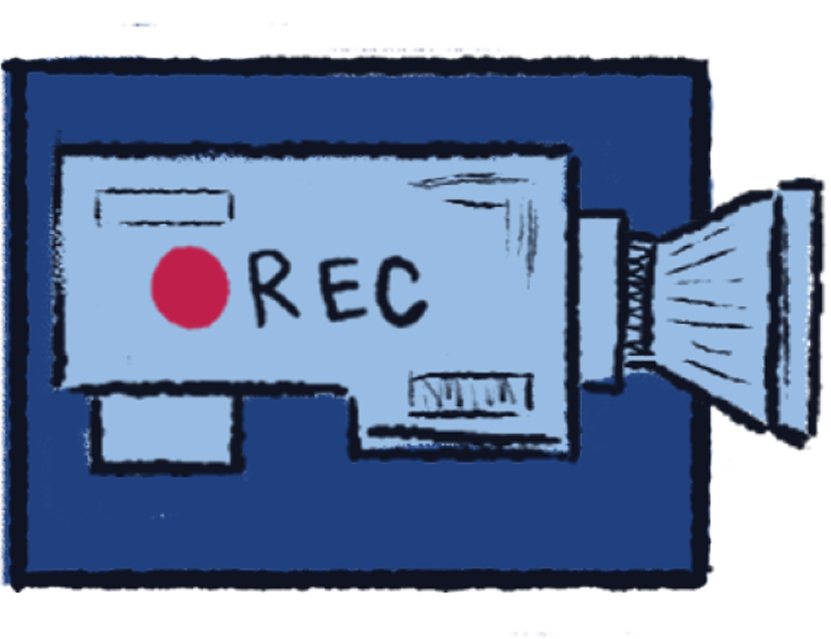
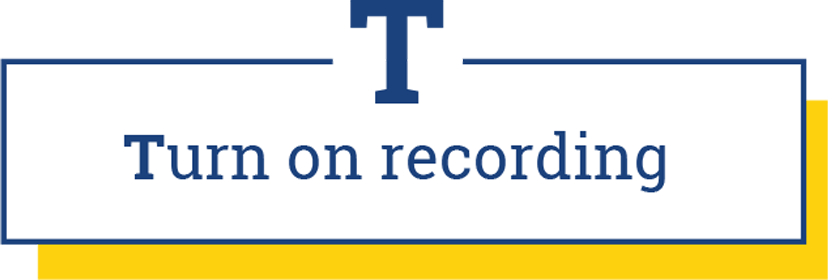
Turn on the Zoom ‘Record Meeting’ feature.
3: ACT if meeting is disrupted
what to do if the Zoom meeting is disrupted
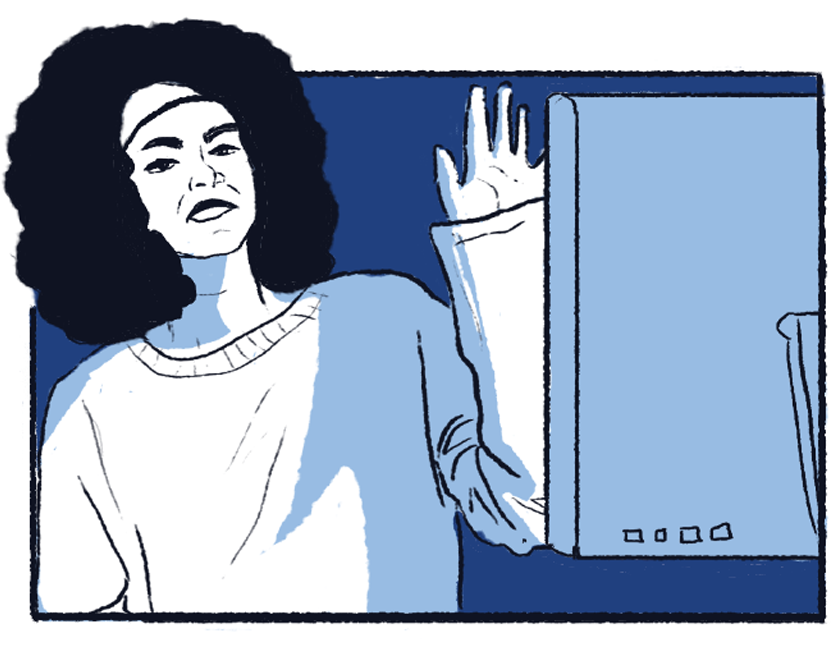

Should the meeting be disrupted, immediately “Suspend Participant Activity” in the Zoom settings, unmute yourself, and let participants know you are about to “Adjourn the Meeting.
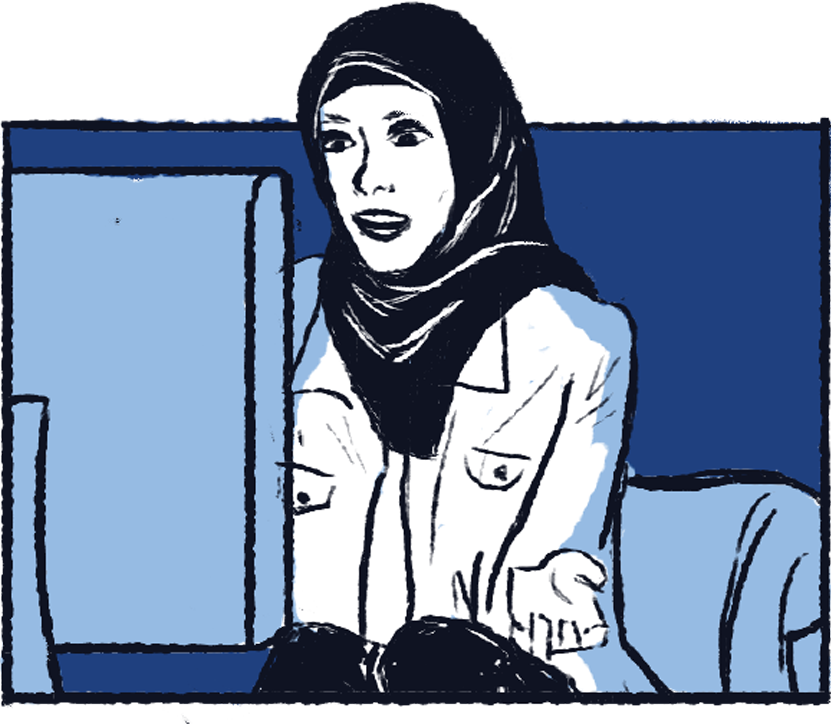
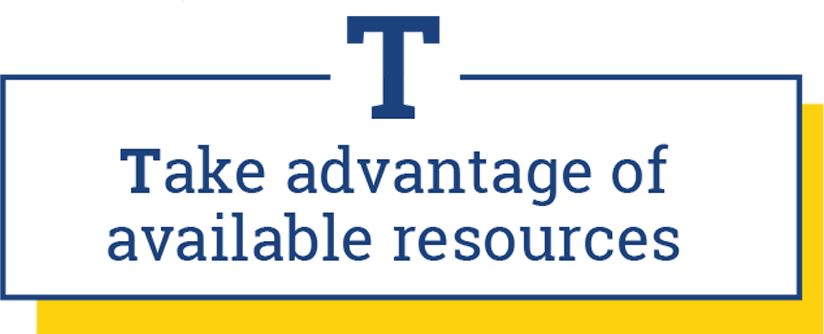
Take advantage of the resources the University has put together for after a disruption occurs.
Get Support
Students:
Counseling and Psychological Services (CAPS), 814-863-0395, Available Monday – Friday, 8 a.m. – 5 p.m. (Confidential Resource)
Penn State Police – Victim Resource Services, 814-863-0823
Paul Robeson Cultural Center (PRCC), 814-865-3776, Available Monday – Friday, 8 a.m. – 5 p.m.
Faculty/Staff:
Employee Assistance Program (EAP), 866-799-2728, Available 24/7 (Confidential Resource)